After reading this post, you will be able to create a recovery media in Windows 8. This media can be used in situations when your Windows installation fails to start. This Recovery media is a recovery partition for your Windows 8 PC. You can simple boot from this & repair your computer to a stable situation. You can use a USB Pen drive that has more than 256 MB of disk space. Alternatively you can also use a CD / DVD disk to create the recovery media.
Follow the steps to make the recovery disk
- Go to start screen & type recovery,
- click on settings on the right pane.
- Now Click on Create a recovery disk
- Click yes or allow when prompted for Administrator privileges
- You might have to provide a password as well
- Click next
- Insert the USB pen drive if you have one that has more than 256 MB of space
- Else Click on Create a system recovery disk with CD or DVD
- If you selected CD / DVD
- Insert a blank CD / DVD into the drive you selected herein.
- Click on Create Disk
- Done
Hope this post helps you create a System recovery disk ( media ) in Windows 8
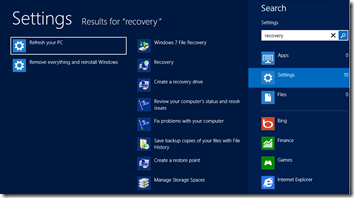
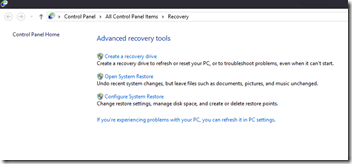
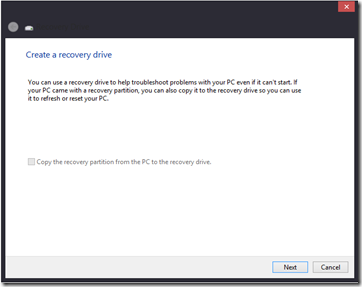
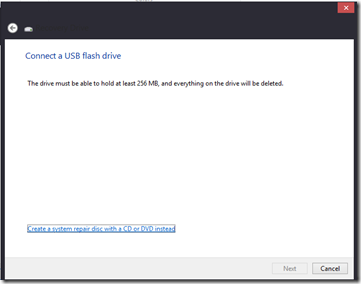
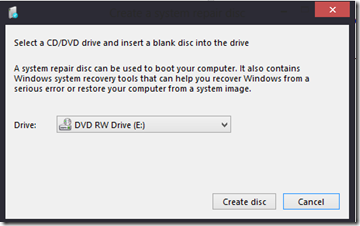
Comments are closed.