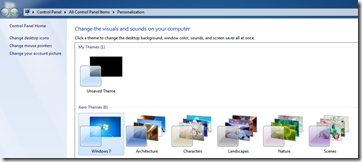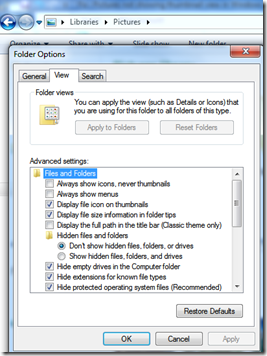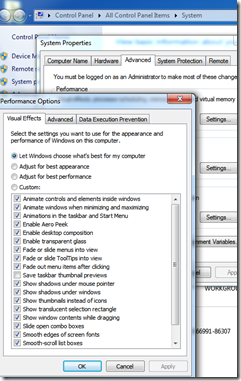After reading this post you will be able to fix an issue with your Windows 7 computer, where when you open up a pictures folder or library you are unable to view thumbnail view even on selecting thumbnail view as an option from the view menu.
Note: Make sure you are using Windows Aero as the theme.
To Check;
- Right Click on Desktop
- Click on Personalize
- Make sure one of the themes from Aero section is selected. Refer screenshot below
FIX : If Aero is already selected
Method 1
- Go to the pictures library
- Click on organize( left side )
- Folder and search options
- Click on View tab
- uncheck the checkbox that says “Always shows icons and not thumbnails”
- Click Apply, OK ( Refer Screenshot below )
Method 2
- Right Click the computer icon
- Click on Properties
- From the links on the left hand side
- select advanced system settings
- Click on advanced
- Click on performance
- Click on Let windows choose what’s best for my computer
- OR
- Select “ Adjust for best appearance”
- Refer screenshot below
Method 3
- Go to the start menu
- Type run
- Right Click the run program & Click on run as administrator (make sure you are the administrator)
- type gpedit.msc
- User Configuration
- Administrative Templates
- Start Menu and Taskbar
- Turn off Taskbar Thumbnails
- Click on enable, if it’s disabled or click on disable if it’s already enabled.
- Restart you computer
- Follow the steps mentioned above to get to “ Turn off taskbar thumbnails”
- Click on not configured
- Apply, OK
General Instructions
- Make sure your computer’s display / graphic card drivers are installed and updated
- Download and install the latest drivers from your motherboard / Computer Manufacturer’s website
- Run Windows Update to update your windows installation for best results