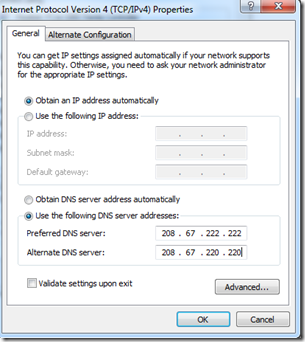After reading this guide you will be able to block internet access over a home network or any network that your are an administrator to. This guide is a very simple collection of steps that do not require any additional software or firewall support to block internet access & just allow file & printer sharing.
There are situations where one needs to allow or block internet usage to some users over a network. There are different methods that can be used to do the same, though the most easy method is given below:
Let’s assume that you have a network running with single or multiple routers, either in home or office & you wish to block just the internet access to specific and / or all users. For this you have to login to your router by either IP address or router address & provide your username & password therein. Now in DHCP or DNS setting just uncheck the automatic DNS & mention the DNS settings to be anything you wish. for example: 192.168.1.15 or anything you like except the router’s IP address.
Now all the computer systems over your network might still show the internet to be connected but will not resolve / open any websites.
To enable network access in a specific computer, just go the properties of the network adapter of that specific computer & within the IP address menu mention any open DNS. i.e 208.67.222.222 208.67.220.220 or Google DNS would also do.
And that is all there is to it.