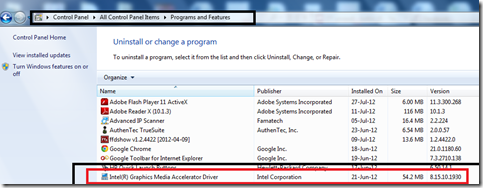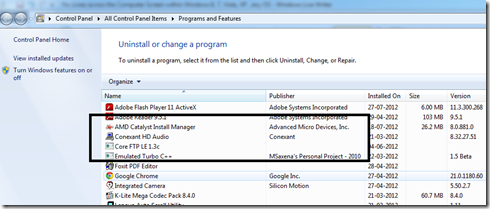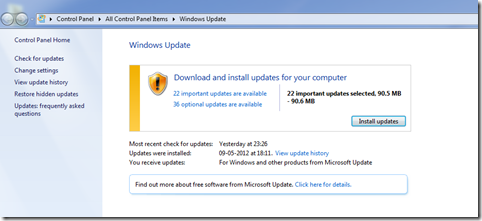After reading this article you will be able to solve the problem where corruption occurs on your screen or you see lines across your computer display. This problem might occur due to a Display driver problem, a display hardware error, Display connection cable problem or even a faulty display. If it’s a laptop & lines occur when you move your screen ( hinges move ), it could very well be the display cable problem connecting your motherboard/display adapter to your screen.
Follow these steps to resolve the issue:
- Go to, control panel & locate programs & features or simply type Uninstall a program.
- From the list therein, locate the display driver with the help of the example screen shot given below:
OR
- Apart from the above examples, you can have a nVidia Display adapter as well. Select the appropriate program from the list following the screenshots above and click on uninstall.
- Restart your computer
- Now, Go to the Support website of either your computer manufacturer/Motherboard manufacturer or if you have a add-on Display adapter ( Graphics Card ), go to the Gfx Card Manufacturers support website.
Example: http://support.intel.com or http://support.asus.com etc. - OR , to get latest drivers you can use WINDOWS UPDATE
- To run Windows Update, Go to start menu & in the start menu search box, type Windows Update & press Enter.
- Refer the above screenshot, you can either press Check for updates on the Top left hand corner or directly click on optional updates to check if new hardware drivers are available for your computer system.
If This does not solve your issue,
For Desktop Computer Systems
- If you have a Add-on Graphics Adapter Installed, try pulling it out and checking the display on your on-board display option. If you do not have a motherboard with a on-board display, get another card to check if that works or try reseating your present graphics adapter properly into the slot.
- Check the Display Cable ( Any type ) for damage. Also check both ends of the cable to make sure they are properly plugged in.
- Check your Display Monitor with another computer of laptop device to make sure you don’t have a problem with your Display.
- You can alternatively try to plug another monitor into your computer to check if that works properly.
For Laptop ( All portable Computers )
- Take out your laptop battery, press & hold your power button for a few seconds.
- Reinsert the battery into the compartment & check if the problem persists.
- If your laptop shows lines across the screen when you move the display panel ( move the hinges to adjust the display ) then your cable connecting your display to motherboard/display adapter might be wearing out, in this case the only recommended solution is to take the computer to a authorized dealership or support outlet.
POWER PROBLEMS
- Your Computer monitor might display some lines across the screen if there is a power surge or when the power input is lower or higher than the recommended range your monitor supports (Most of the time LOWER ), Check the documentation that came with your monitor to confirm the recommended power input.